The way the world communicates today needs no introduction. The world of postal is soon been pushed to the history books, thanks to the invention of Electronic Mail Services which is commonly termed email. The most efficient, quick and economical way of communication has taken the world by storm.
Where do you start-up?
There are loads of free email services providers in the web world. It won’t be a great task to spot them. To mention a few, Gmail, Yahoo, MSN are few of the most frequented or the top ranked email service provider from across the globe. To start up with, you need to visit the service providers’ website and click on the registration link.
How to sign up with Gmail:
- The primary work to do, to start your emailing experience is that, you should create an email account. Just log in to the following link, to enter the registration page of Gmail to create an account.
- Fill up all the necessary details & Click “I Accept. Create my Account” button located at the bottom of the page and you are registered.
- Do ensure that you remember your Username & Password to using your mailing services. Password to be kept secure to ensure integrity of your information’s.
- In your Browser Address bar, type www.gmail.com, this will guide you to the log-in page of the Gmail account holders.
- Type in the “Username” & Password at the prompted places.
- Hit the “Sign In” Button, and you will enter the gates of the heaven using which the most parts of the world communicates.
- Click the “Compose Mail” button positioned at the top left corner of the page, and you can start writing mails to your friends email address, and your communication starts.
- There are many official Gmail themes available, so you change the themes as per desire!
How to forward mails?
Whenever you would want to transfer an existing communication or an email that you had received from one person (incoming Mail), the same can be sent to different people by using the feature known as “forward”. You will generally find two buttons at end each email, “Reply”, and “Forward”. You can click on Forward to send that mail any other correspondences. You will be prompt to type the email ID of the person you have to send that mail, click and go!
The advantage of the system is that, it makes it extremely easy to transfer existing data in your email, and the tedious efforts to duplicate the document are completely eradicated. Kick start you mailing experience right away, and meet the world at your desk.

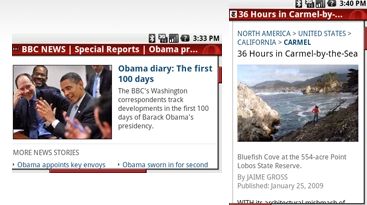
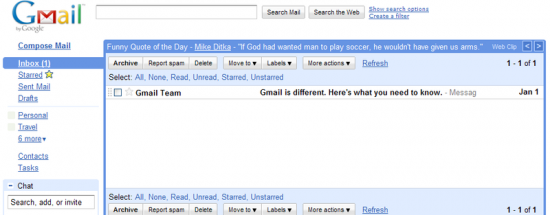
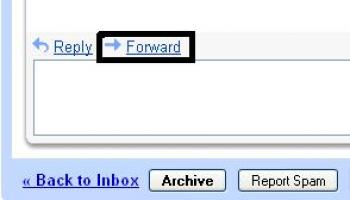
Comments
54 responses to “How To Forward A Copy Of Incoming Mail To Another Mail ID”