Smartphones are our companions forever, but there always comes a time once in a few days where we hate the sight of our phones, where we want to keep it down and get some serious work done. Finish off all those in the pending list and start to strike it off. Like it or not, a smartphone has become one of the major distractions in us getting our work done on time. This is when it is best to keep the phone down and drown in the sea of work. Yet, you cannot totally ignore your phone, at least the text messages you receive. Hence, it is a cool idea to be able to send and receive text messages directly on your PC when working. This is where Mobogenie really comes in very handy.
We recently reviewed the application here.
One aspect of the application we really liked and thought we had to share it with our audience was the fact that you could send messages without having to type them out on the virtual keyboard of your device.
You can download Mobogenie app from here
Here is the step by step illustration of how you could do the same:
Step 1: Make sure you have latest version of Mobogenie installed on your Windows PC.
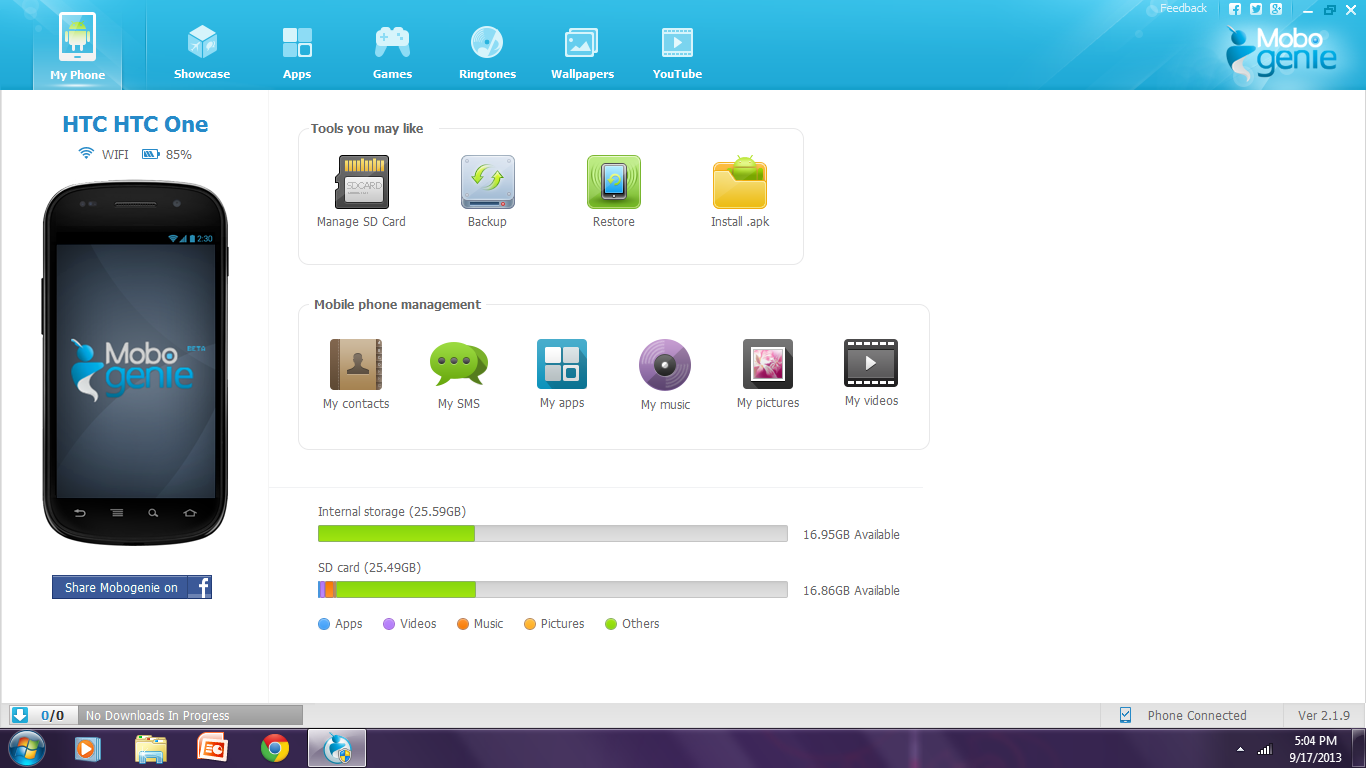
Step 2: Keep the USB Debugging on your Android phone on and run Mobogenie on your PC by granting it admin rights.
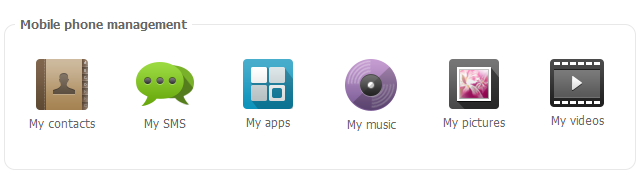
Step 3: Once you have done that and got the device synced, you will see a green bubble that says, MySMS. Click that, it will open the text messages in your inbox of the device.
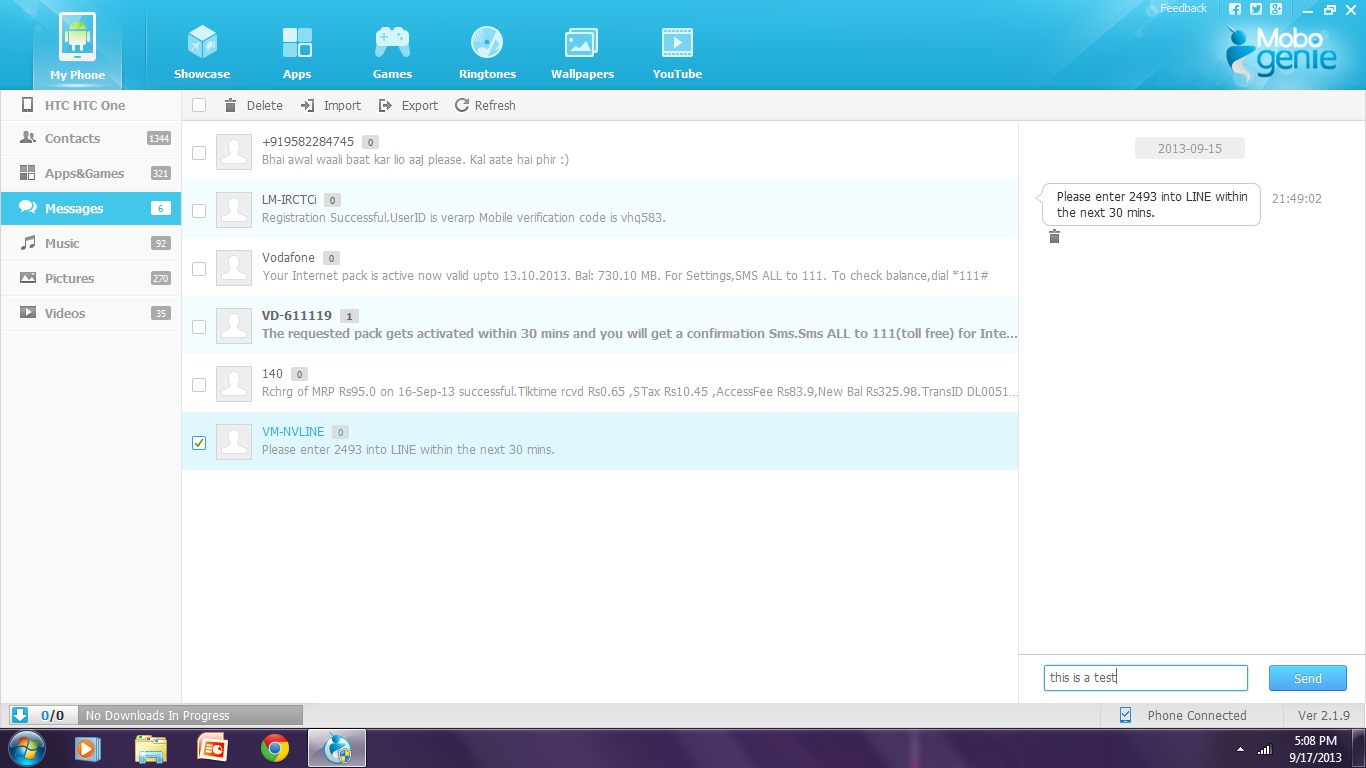
Step 4: Now simply pick the conversation you wish to continue or click on the Contacts tab on the left and start a text chat with any one of them.
This is as simple as it sounds, so go ahead, connect your Android Phone to Mobogenie and get working without being distracted as all the text messages now are right there on your desktop. You can download Mobogenie app from here

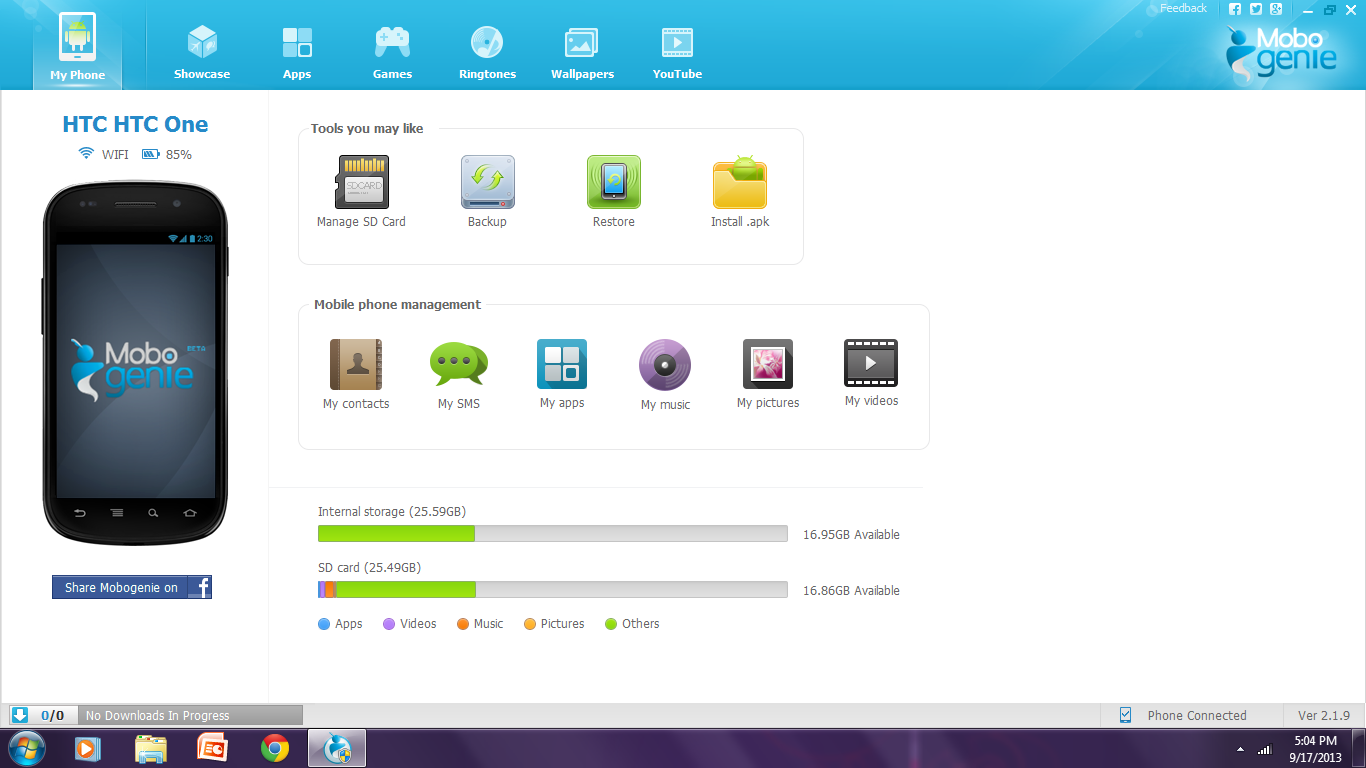
Comments
2 responses to “Send Text Messages From your PC with Mobogenie”